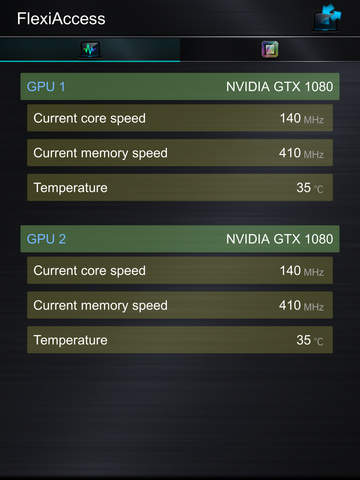FlexiAccess WIFI 2.0 app for iPhone and iPad
Developer: FlexiAccess
First release : 03 Nov 2016
App size: 158.48 Mb
Functions of the notebooks GPU temperature, FAN speed, and speed control.
Generally a full-screen display is used when playing games in a Gaming notebook, and the extensive use of the GPU’s computing power during gaming means that the GPU operates at high speed. This also causes the GPU temperature to rapidly climb. At this time, if you want to check the GPU’s temperature is not too high, or if the GPUs fan speed needs to increase to lower the temperature, then you would have to attach an additional external display to monitor this important information. Many gamers will even start GPU overclocking features to get a better gaming experience, and at this time it is particularly important to control and monitor the GPU’s overclocking speed, temperature and fan speed. However not every gamer either has another available display, or enough desktop space, to position another display. The most convenient solution at this time is to use what most people have, a Smartphone. Therefore, gamers can use their Smartphone to monitor the Gaming notebooks GPU temperature, fan speed and speed control, and can even adjust the overclocking parameters.
Notebook requirements:
1. Control center APP
2. Wi-Fi
How to start FlexiAccess:
1. The Control Center must first be installed on the notebook.
2. Turn on Wi-Fi, setup the notebook and mobile phone to connect the same Wi-Fi network.
3. Open the FlexiAccess program in the Control Center.
4. Turn on the mobile phones FlexiAccess and enter the IP address.